How To
How to Add an Image to a Layer in Adobe Photoshop In 3 Steps
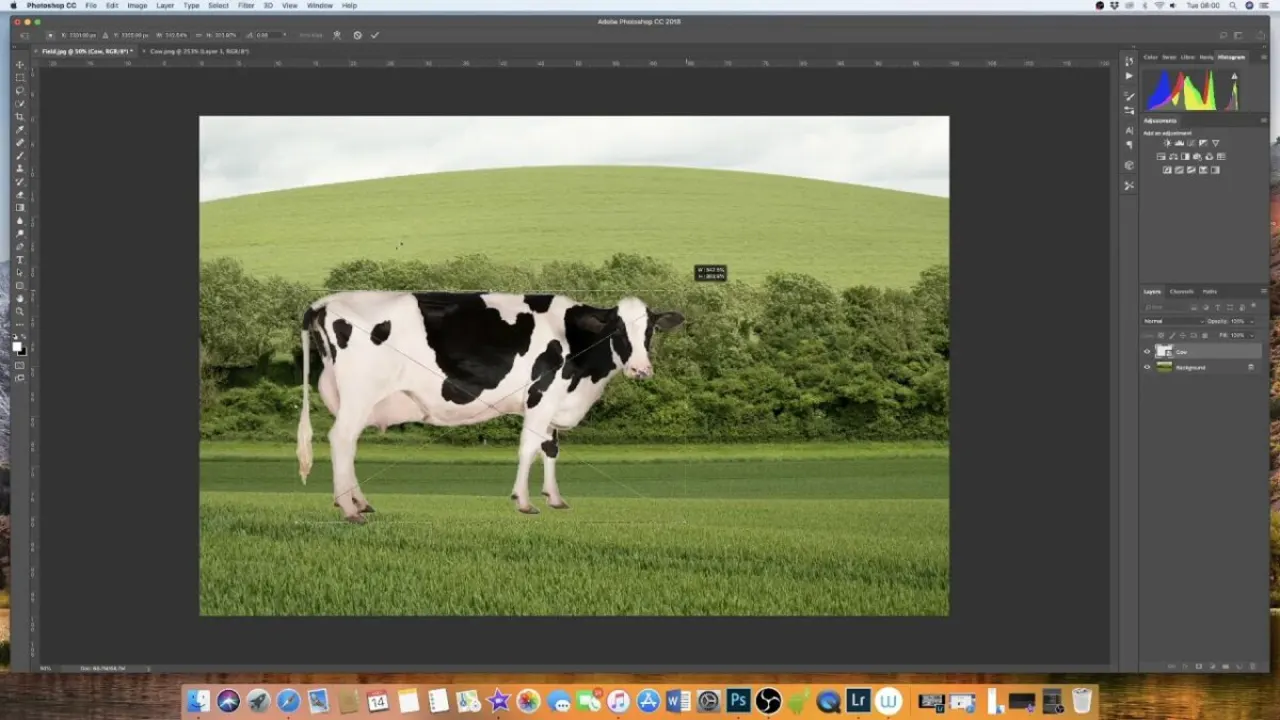
- May 27, 2021
- Updated: July 2, 2025 at 4:05 AM
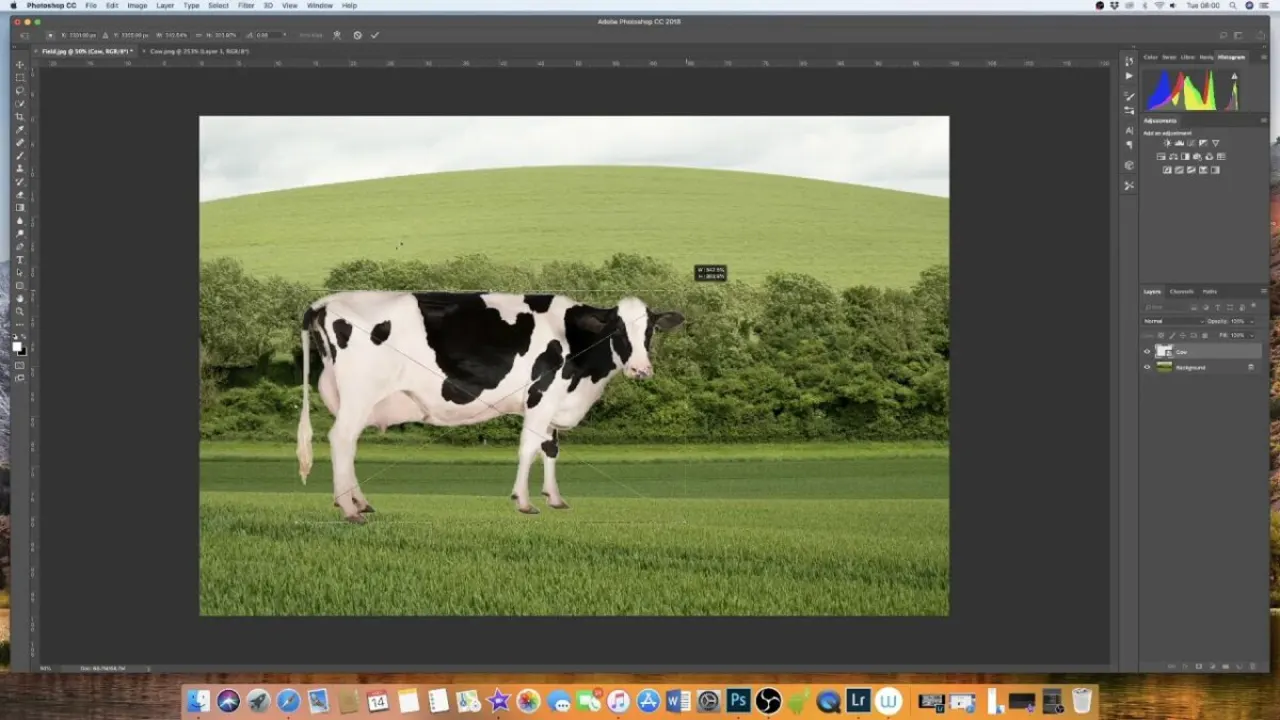
Adobe Photoshop has made photo and image editing a much simpler process on your Windows or Mac computer. With all the features you could possibly hope for in an image editing program, adding new images is just a simple process.
Photoshop image editing works in layers that allow you to edit and make adjustments to each layer individually. You can read our useful guide for tips and tricks on using layers. Let’s look at how you can add an image or multiple images to a layer in Adobe Photoshop.
Drag and Drop Image
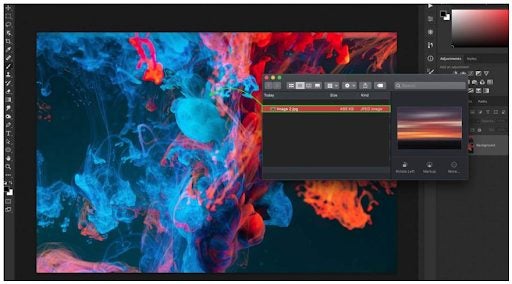
Run the program from your computer by clicking on the icon on your desktop, in your app menu, or your dock. Open the folder on your computer that contains the image you want to add to your project. Drag-and-drop the image from the destination folder to your Photoshop project.
Make Adjustments
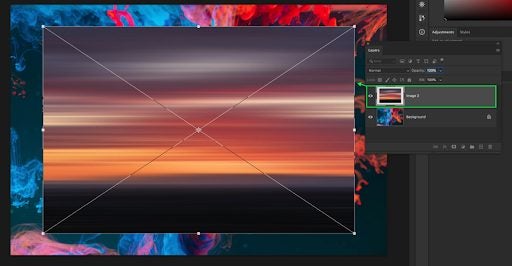
Now you can scale, move and adjust the image to the way you want it to appear and once you are happy, press ‘Enter.’ By doing this, the image will be added to its own new layer. This will allow you to make any additional adjustments without affecting other layers until you are ready.
Make Further Adjustments or Merge Images
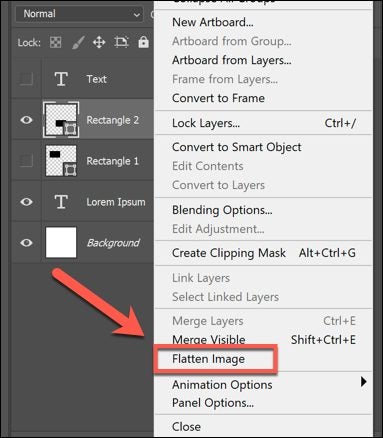
Now you can decide to leave the layers separate, which is good if you will still be editing the images. Or you can choose to merge them if you are happy with how they look. Merging your layers is useful when you start adding multiple images and the number of layers in your project becomes a lot.
Add Images and Layer for More Effect
With Adobe Photoshop, you can easily add other photos or images to layers in your existing projects. This feature makes it possible to create truly unique and inspiring projects with this fully loaded image editing program.
You may also like
 News
NewsThis iconic adventure movie starring Brendan Fraser and Rachel Weisz will receive a sequel 20 years later
Read more
 News
NewsIf you like strategy games, the offers from Firaxis are a downfall for your wallet
Read more
 News
NewsThe spirit of Telltale Games' games lives on in this superhero game that has sold a million copies in ten days
Read more
 News
NewsMetroid Prime 4: Beyond receives a new trailer less than a month before its release date
Read more
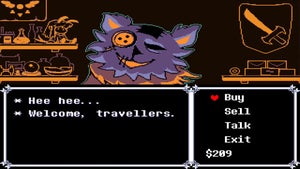 News
NewsToby Fox has close friends playing chapter 5 of Deltarune and they are delighted with it
Read more
 News
NewsDiablo 4 receives a new major update that will significantly change the game's monsters
Read more